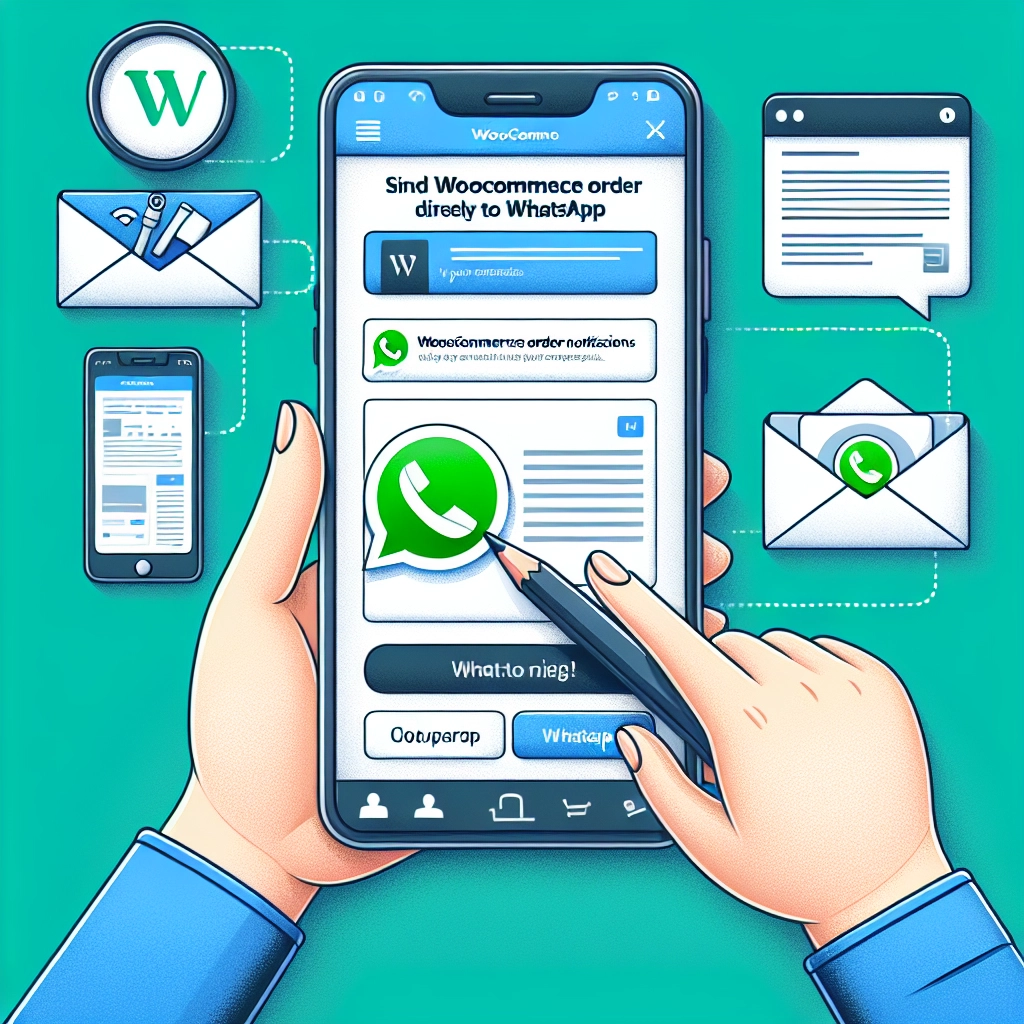Once, I missed sending a WooCommerce order notification, and it was only when my customer contacted me that I realized the error. Relying solely on email for notifications can lead to problems—messages might get lost in spam, delayed, or simply ignored by customers who don’t frequently check their inboxes.
Switching to WhatsApp brought a significant improvement. Notifications reached customers instantly, so they were always informed of their order statuses, creating a more seamless experience for both them and me. After testing a few solutions, I found three reliable methods to integrate WhatsApp with WooCommerce order notifications.
Why Use WhatsApp for Order Notifications?
Using email alone can lead to issues because emails may be lost or ignored. WhatsApp, on the other hand, provides instant updates that go directly to the user’s phone, ensuring they stay updated on important developments regarding their orders. The advantages include:
- High Engagement: Customers tend to check WhatsApp more frequently than email.
- Quick Read Rates: Notifications via WhatsApp are typically read almost immediately.
- Reduced Inquiries: Immediate updates lower the likelihood of customers reaching out for clarification on their order status.
- Increased Trust: Customers feel more secure when they receive timely confirmations and updates about their orders.
Choosing a Method
Here are three methods to send WooCommerce order notifications via WhatsApp:
-
PushEngage: This is an all-in-one marketing platform that allows automated WhatsApp notifications alongside web push notifications and more.
-
Uncanny Automator: This method gives you the flexibility to create custom workflows that automatically trigger WhatsApp notifications based on various WooCommerce events.
-
Wawp: A simple and free option that connects directly to your device. Ideal for small stores, though it requires your phone to be always powered and connected to the internet.
Each method has its own prerequisites. For PushEngage and Uncanny Automator, you will need to set up a WhatsApp Business account and create message templates.
Step-by-Step Instructions for Each Method
Setting Up Your WhatsApp Business Account
Before delving into the methods, it’s essential to set up your WhatsApp Business account. Here’s a quick rundown:
- Create a WhatsApp Business Account: Sign up via the Meta website.
- Generate a Permanent Access Token: This will allow continued access for automation purposes.
- Create Message Templates: Customize the messages you want to send through WhatsApp.
Method 1: PushEngage
-
Install PushEngage: After signing up, install and activate the PushEngage plugin on your WordPress site.
-
Connect it to WhatsApp: In the PushEngage settings, input your WhatsApp Business API credentials.
-
Set Up Notifications: Create custom notifications linked to specific WooCommerce events.
-
Test Notifications: Conduct tests to ensure everything works smoothly before going live.
Method 2: Uncanny Automator
-
Install Uncanny Automator: Activate the plugin and set up your account.
-
Connect to WhatsApp: Use your WhatsApp credentials in the settings.
-
Create a Recipe: Define triggers (like a completed purchase) and corresponding actions (like sending a WhatsApp message).
-
Activate and Test: After activating the recipe, place test orders to see if notifications flow correctly.
Method 3: Wawp
-
Sign Up for Wawp: Create a free account and follow the prompts to connect it to your WhatsApp.
-
Install Wawp Plugin: After installing, navigate to your WordPress dashboard.
-
Create Notifications: Set up events for key order updates, like processing or completed orders.
-
Test Your Setup: Place a test order to ensure notifications work as intended.
Final Thoughts
Using WhatsApp for order notifications can streamline your communication with customers and enhance their overall shopping experience. Whether you choose to use PushEngage, Uncanny Automator, or Wawp, each method has its own strengths and can significantly reduce missed updates.
Monitoring and adjusting your settings based on customer feedback will help refine this process, ensuring a smooth experience for both you and your clientele.
Welcome to DediRock, your trusted partner in high-performance hosting solutions. At DediRock, we specialize in providing dedicated servers, VPS hosting, and cloud services tailored to meet the unique needs of businesses and individuals alike. Our mission is to deliver reliable, scalable, and secure hosting solutions that empower our clients to achieve their digital goals. With a commitment to exceptional customer support, cutting-edge technology, and robust infrastructure, DediRock stands out as a leader in the hosting industry. Join us and experience the difference that dedicated service and unwavering reliability can make for your online presence. Launch our website.