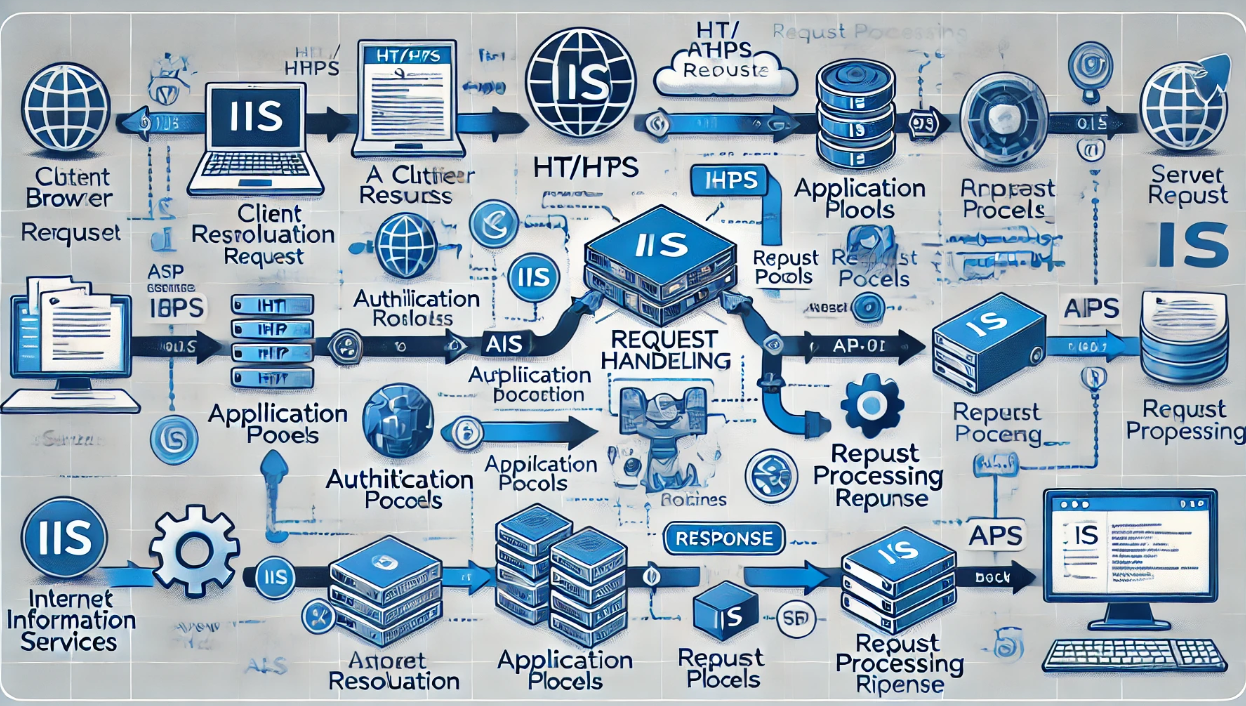How to Set Up and Configure IIS on Windows Server
A complete walkthrough for installing IIS, setting up websites, configuring security settings, and optimizing performance.
What is IIS and Why Use It?
Internet Information Services (IIS) is Microsoft’s built-in web server for hosting websites, APIs, and web applications on Windows Server.
✅ Benefits of Using IIS:
- ✔️ Easy to Use – Integrated with Windows Server.
- ✔️ Supports Multiple Technologies – ASP.NET, PHP, HTML, JavaScript.
- ✔️ Built-in Security Features – SSL, request filtering, authentication.
- ✔️ Scalable & Reliable – Works for small sites to enterprise applications.
Step 1: Install IIS on Windows Server
✅ 1. Install IIS via Server Manager
Follow these steps to install IIS:
- Open Server Manager.
- Click Manage → Add Roles and Features.
- Select “Role-based or feature-based installation” and click Next.
- Choose your server and click Next.
- In the Server Roles section, check “Web Server (IIS)”.
- Click Next → Install and wait for completion.
✅ 2. Install IIS via PowerShell
For a faster setup, use this PowerShell command:
Install-WindowsFeature -name Web-Server -IncludeManagementTools
✅ 3. Verify IIS Installation
- Open Run (Win + R), type
inetmgr, and press Enter. - The IIS Manager window should open.
- Open a browser and go to:
http://localhost - You should see the IIS welcome page .
Step 2: Set Up a Website in IIS
✅ 1. Create a Website Directory
Create a folder for your website:
C:WebsitesMyWebsite
Place your HTML, ASP.NET, or PHP files inside this folder.
✅ 2. Add a New Website in IIS
- Open IIS Manager (
inetmgr). - Right-click Sites → Select Add Website.
- Enter the following details:
- Site Name: MyWebsite
- Physical Path:
C:WebsitesMyWebsite - Binding: Choose
http, enter an IP or “All Unassigned”, and useport 80. - Click OK.
✅ 3. Test Your Website
Open a browser and enter: http://localhost
Step 3: Configure IIS Security Settings
✅ 1. Enable HTTPS with an SSL Certificate
- Obtain an SSL certificate (self-signed or from a CA).
- Open IIS Manager → Click Your Website.
- Click Bindings → Add.
- Select HTTPS, choose the certificate, and click OK.
✅ 2. Enable Windows Authentication
Open IIS Manager → Authentication → Enable Windows Authentication
⚡ Step 4: Optimize IIS for Performance
✅ 1. Enable IIS Compression
IIS Manager → Compression → Enable Static & Dynamic Compression
✅ 2. Configure Application Pool Settings
IIS Manager → Application Pools → Select Your Site → Advanced Settings
✅ 3. Enable Output Caching
IIS Manager → Output Caching → Enable Caching for Static Files
Final Thoughts: Mastering IIS for Web Hosting
By following this guide, you can:
- ✅ Install and configure IIS for web hosting.
- ✅ Set up a secure website with HTTPS.
- ✅ Optimize IIS for better performance and speed.
- ✅ Secure IIS to prevent unauthorized access.
With IIS properly configured, you can host high-performance websites and applications on Windows Server!