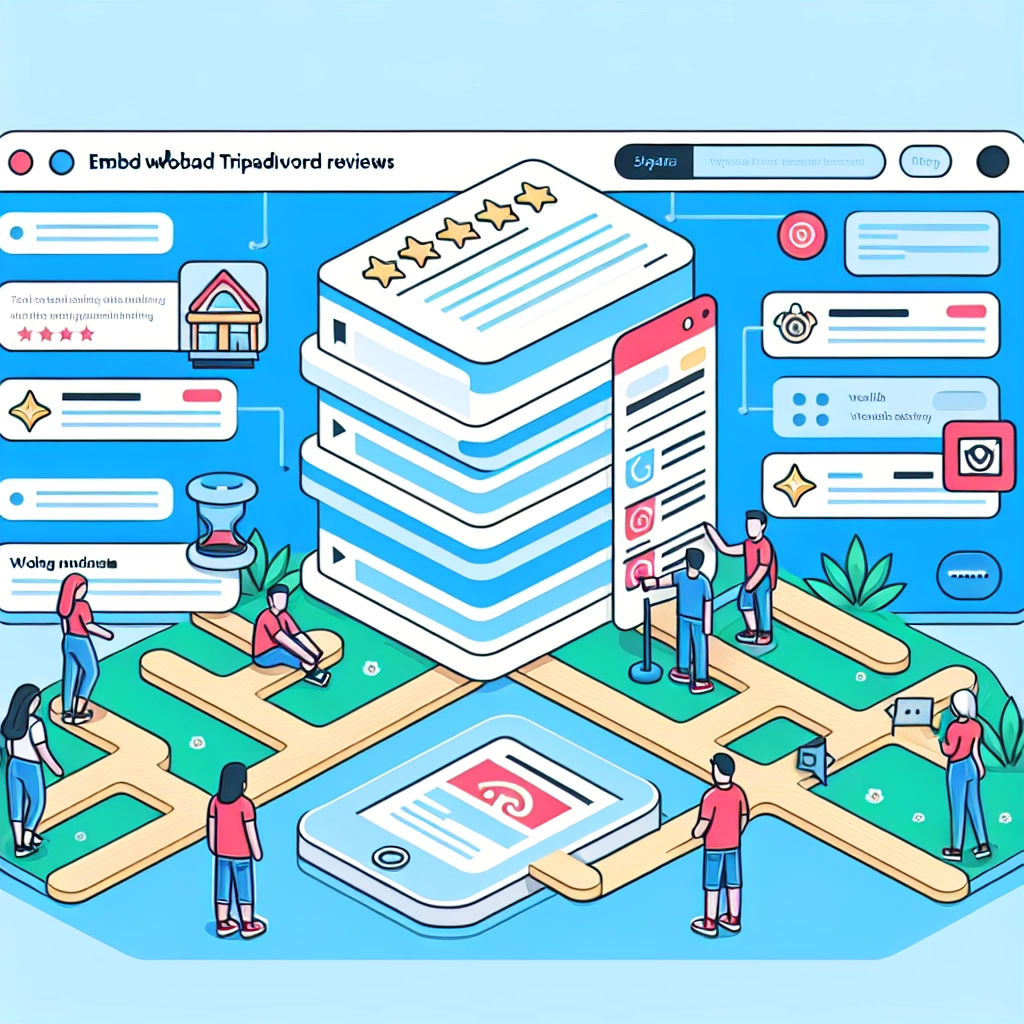If you manage a hotel, restaurant, or tour business, you understand how impactful TripAdvisor reviews can be on your bookings. They serve not just as testimonials but as trust-building tools that can sway potential customers’ decisions.
Initially, when I sought to display TripAdvisor reviews on a WordPress website, I found it quite tedious. The process of manually copying and pasting reviews often resulted in a cluttered appearance, and many of the available widgets didn’t align with my site’s design.
After evaluating various methods and plugins, I discovered an efficient solution: Smash Balloon’s Reviews Feed Pro. This tool automatically gathers your latest customer reviews, ensures they remain current, and integrates seamlessly with your site’s aesthetic.
In this guide, I will detail how to embed TripAdvisor reviews into your WordPress site without any coding, enabling you to showcase positive feedback and potentially draw in more customers.
Why Would You Embed TripAdvisor Reviews in WordPress?
Displaying positive TripAdvisor reviews on your website enhances your credibility. By allowing visitors to read real guest experiences, you can foster trust without redirecting them to an external site.
Key reasons to feature TripAdvisor reviews on your site include:
- Retain Site Visitors: Users can peruse reviews directly on your site without potentially navigating away to another platform, leading to more direct bookings.
- Enhance Local SEO: Reviews contribute fresh content, which can improve your site’s visibility in local search results.
- Streamline Marketing: Automatically showcasing reviews obviates the necessity to manually create testimonials.
- Increase Bookings and Sales: Positive reviews can compel new customers to choose your establishment over competitors.
Having talked to various tour operators who highlight customer reviews on their sites, they’ve indicated a noticeable uptick in conversions when potential customers see affirmations from past patrons.
Steps to Embed TripAdvisor Reviews in WordPress
Here’s a brief overview of the procedure:
- Install and Activate Smash Balloon’s Reviews Feed Pro
- Create a TripAdvisor Review Feed
- Customize Your TripAdvisor Reviews Feed
- Embed TripAdvisor Reviews in WordPress
Step 1: Install and Activate Smash Balloon’s Reviews Feed Pro
For this tutorial, I recommend the Smash Balloon Reviews Feed plugin. It excels in pulling reviews from multiple platforms, including TripAdvisor. We’ve tested this plugin and found it reliable for integration.
You can opt for an API connection if you prefer, but I’ll guide you through a simple method that requires just your TripAdvisor page link.
First, sign up for Reviews Feed Pro on the Smash Balloon website. The plugin is designed to fetch reviews from various sources and display them on your WordPress site effectively.
Once purchased, you’ll download the plugin file or receive a license key for later use. To install, navigate to the WordPress dashboard, then go to Plugins > Add New Plugin, and either upload the file or search for it.
After activating the plugin, check under the newly added Reviews Feed menu to manage your review integrations.
Step 2: Create a TripAdvisor Review Feed
To set up your TripAdvisor review feed, go to Reviews Feed > All Feeds and click ‘Add New.’ This opens a wizard that guides you through the setup.
Select ‘TripAdvisor’ as your source and enter your TripAdvisor page URL, which allows the plugin to pull your reviews directly.
Once the connection is established, proceed to the next step to customize your review display.
Step 3: Customize Your TripAdvisor Reviews Feed
After confirming the connection, you can customize how your reviews are presented. You’ll be prompted to choose from various templates, after which you can utilize the visual editor to make adjustments.
Here, you can select layouts, control the number of reviews displayed, and modify settings for appearance, such as colors and styles. You can also opt to feature only certain rating levels or apply moderation settings to control which reviews go live.
Step 4: Embed TripAdvisor Reviews in WordPress
To showcase your reviews, use one of the following methods:
Embedding Reviews on a Specific Page: Click the ‘Embed’ button in the visual customizer. Choose where to place the reviews by selecting ‘Add to a Page’.
Adding a Review Widget: Click ‘Embed’, select ‘Add to a Widget’, and then use the block editor to add this to your sidebar or footer.
Managing and Troubleshooting Your TripAdvisor Reviews Feed
If your reviews aren’t displaying, double-check that your feed status is set to ‘Published’. If still no luck, refer to ‘Reviews Feed > Support’ to troubleshoot connection issues.
Bonus Tip: Integrating Other Reviews
Consider combining your TripAdvisor reviews with testimonials from Google, Facebook, and Yelp. This adds layers of credibility and provides a rounded view of your reputation.
By following these guidelines, you can enhance trust in your business and possibly increase customer loyalty through the effective presentation of reviews on your website.
Welcome to DediRock, your trusted partner in high-performance hosting solutions. At DediRock, we specialize in providing dedicated servers, VPS hosting, and cloud services tailored to meet the unique needs of businesses and individuals alike. Our mission is to deliver reliable, scalable, and secure hosting solutions that empower our clients to achieve their digital goals. With a commitment to exceptional customer support, cutting-edge technology, and robust infrastructure, DediRock stands out as a leader in the hosting industry. Join us and experience the difference that dedicated service and unwavering reliability can make for your online presence. Launch our website.