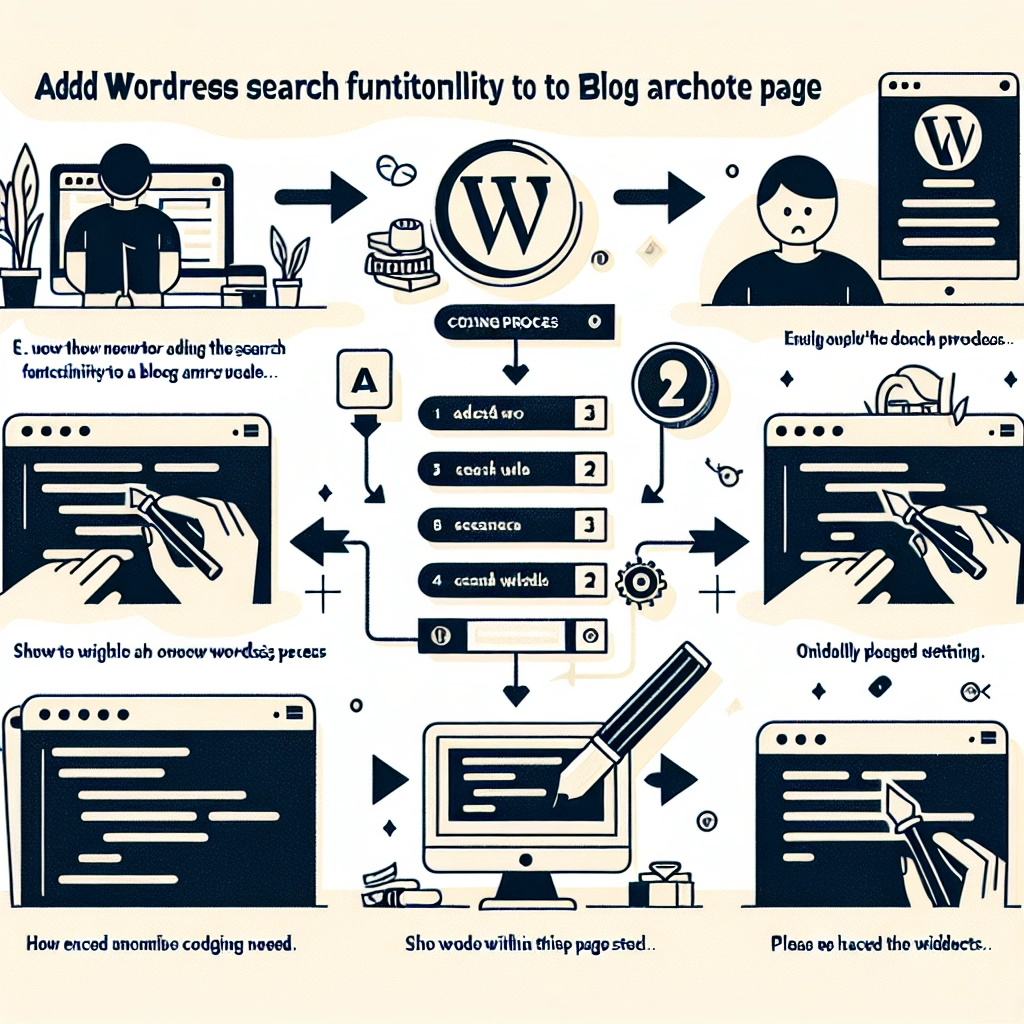I have managed WordPress blogs for several years, and one persistent challenge has been helping visitors navigate my archive pages. Often, they would arrive on a category or date archive, scroll a bit, and leave without finding the content they were looking for.
Through observation, I realized the frustration stemmed from how users interacted with the archives. They needed a more efficient way to filter through my blog posts rather than just scrolling endlessly. This led me to experiment with various solutions, ultimately discovering that a plugin like SearchWP vastly enhanced the search experience. It allows for a smarter search functionality and enables the integration of a search bar right where users need it.
In this guide, I will walk you through the process of adding a search feature to your WordPress blog archives, allowing visitors to quickly find the content they want, thus enhancing their engagement with your blog.
Importance of a Search Function on Blog Archive Pages
Incorporating a search bar within your archive page significantly simplifies the process for visitors to find specific information. Instead of sifting through older content, they can enter keywords and receive immediate, relevant results.
WordPress generates archive pages automatically, categorizing content by type, which includes:
- Main blog pages
- Category pages
- Tag pages
- Date-based archives
By adding a search function to these pages, you not only keep visitors engaged but also make older content more accessible.
Without a search option, archive pages can feel overwhelming. Important content risks being buried and overlooked. For blogs with extensive libraries, like educational resources, food blogs filled with numerous recipes, lifestyle sites sharing personal stories, or tech blogs with myriad updates, a search bar becomes essential for delivering an excellent user experience.
Now, let’s delve into how to implement a WordPress search feature into your blog archives.
Steps to Add a WordPress Search to Blog Archives Page
Below is a quick overview of the steps we’ll cover:
- Install and Activate SearchWP
- Customize Your Search Algorithm
- Prioritize Content in Search Results
- Integrate the Improved Search into the Archives Page
- Test and Optimize the Search Functionality
Step 1: Install and Activate SearchWP
If you prefer not to install a plugin, you can skip to step four, where I explain how to add a search block to your archives page. However, note that default WordPress search is quite limited, mainly focusing on basic post content and frequently yielding unhelpful results.
I recommend using SearchWP, which enhances the overall search functionality in WordPress. This plugin allows you to include various content types in the search results, such as custom post types, products, and even PDF documents.
To start, you’ll need to purchase a plan from SearchWP. After signing up, log in to your account, download the plugin zip file, and retrieve your license key.
From your WordPress dashboard, navigate to Plugins > Add New Plugin, click ‘Upload Plugin’, then select the downloaded .zip file. Click ‘Install Now’ followed by ‘Activate’ to complete the installation.
Next, go to SearchWP > Settings > General to enter your license key.
Step 2: Customize Your Search Algorithm
Once activated, proceed to tailor your search settings for the blog archive. Navigate to SearchWP > Algorithm and click ‘Add New’. Under ‘Sources & Settings’, you can choose the content types necessary for your search results. Ensure to check the ‘Posts’ box to include all articles.
You may also consider adding additional elements such as ‘Pages’ or ‘Media’, if relevant. However, avoid cluttering results with less useful sources like ‘Tags’.
Step 3: Prioritize Content in Search Results
Next, adjust how SearchWP ranks the content in the search results. To do this, click ‘Add/Remove Attributes’ within the Algorithm area. Choose relevant sources like Title, Content, Slug, and Excerpt that you want SearchWP to index.
Using a scoring system through sliders, prioritize these attributes to enhance search relevance. For example, moving the ‘Title’ slider further to the right ensures posts with the search term in the title appear higher in results.
When satisfied with the settings, click the ‘Save’ button to finalize your custom algorithm. SearchWP will begin rebuilding the index automatically.
Step 4: Integrate the Improved Search into the Archives Page
With SearchWP configured, the next step is to add a searchable bar directly onto the archive pages. You can choose between two methods based on whether you’re using a block theme (FSE) or a classic theme.
-
Using Full Site Editing (FSE):
- Go to Appearance > Editor and select the template for your blog archives.
- Add a ‘Search’ block where desired and customize its styles.
-
For Classic Themes:
- Navigate to Appearance > Widgets and add the ‘Search’ widget to a sidebar or relevant widget area, customizing it to fit your content’s tone.
Once added, your search bar can be viewed and tested on the archive page.
Step 5: Test and Optimize the Search Functionality
With the search bar now live, it’s essential to ensure it operates smoothly. Open your website in incognito mode to navigate it as a new visitor would. Test various search terms, adjusting your settings in SearchWP as necessary to refine the results.
If you encounter issues, quick fixes may include clearing your cache, deactivating conflicting plugins, or rebuilding the index in SearchWP.
Bonus Tip: Enhance Search by Category
To boost your blog’s functionality further, consider allowing visitors to filter search results by category. This can significantly improve navigation, especially for blogs with diverse topics like lifestyle or news sites. SearchWP supports custom search forms that limit results to specific categories.
FAQs About Adding WordPress Search to Blog Archives Page
-
How do I add a search bar to my WordPress blog archive page?You can edit your archive template in the WordPress editor to insert a Search block, or add it to a widget-ready area if using a classic theme.
-
What is the best search plugin for WordPress blog archives?SearchWP stands out for its capabilities and seamless integration with archive pages, offering a far superior experience compared to the standard search function.
-
Can I make my old blog posts searchable in WordPress?Yes, so long as they are published and included in your search settings, they will appear in search results.
-
Can I limit archive search results to just blog posts or certain categories?Absolutely! SearchWP allows for customization of which content types to include, even enabling category filters.
-
How do I improve the search functionality on my WordPress site?Replacing the default search with a robust plugin like SearchWP is a great start. You can also enhance the overall experience with filtered searches and optimized results pages.
By adopting these techniques and utilizing tools like SearchWP, you can significantly enhance your blog’s searchability, ensuring that visitors find what they need quickly and efficiently.
Welcome to DediRock, your trusted partner in high-performance hosting solutions. At DediRock, we specialize in providing dedicated servers, VPS hosting, and cloud services tailored to meet the unique needs of businesses and individuals alike. Our mission is to deliver reliable, scalable, and secure hosting solutions that empower our clients to achieve their digital goals. With a commitment to exceptional customer support, cutting-edge technology, and robust infrastructure, DediRock stands out as a leader in the hosting industry. Join us and experience the difference that dedicated service and unwavering reliability can make for your online presence. Launch our website.