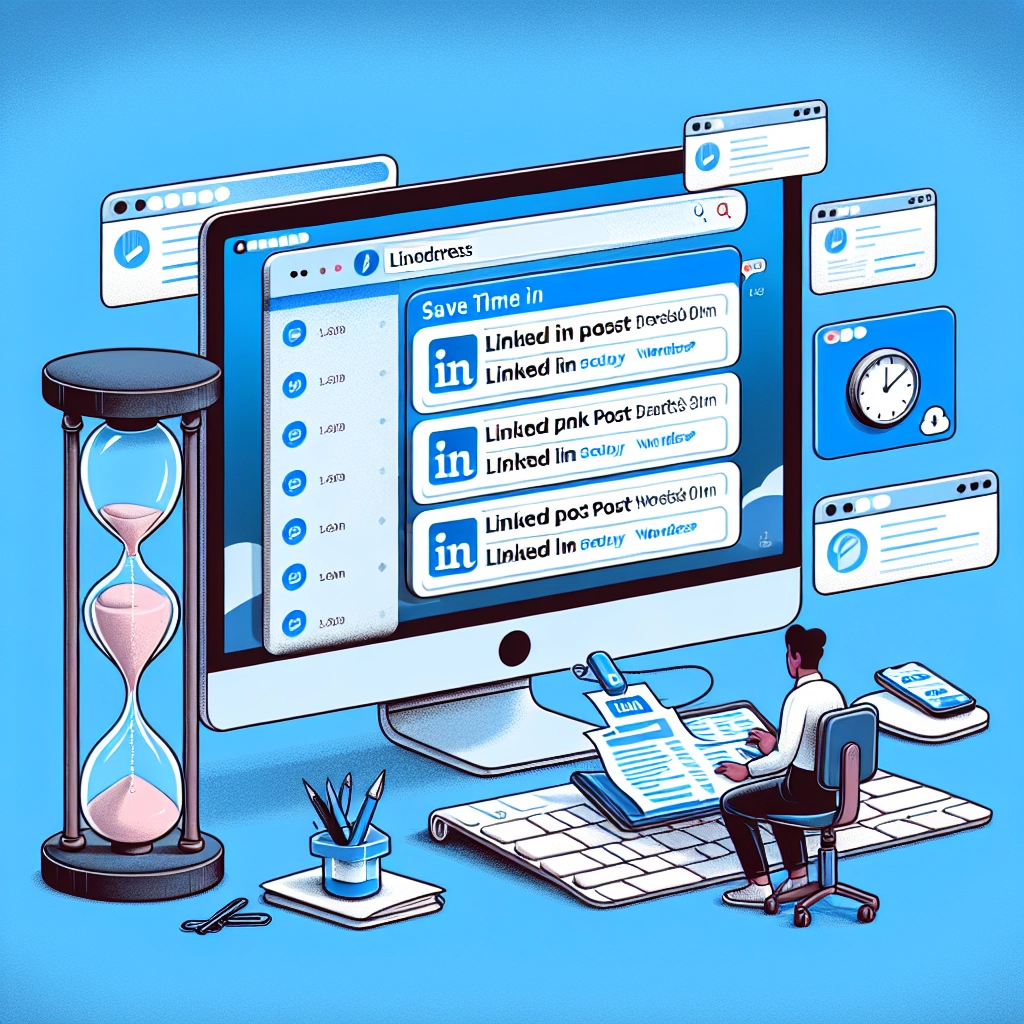If you’ve ever struggled with manually posting your blog content to LinkedIn, you’re not alone. The process can be tedious, involving frequent platform switching, content copying, and trying to maintain a consistent posting schedule. However, there’s good news—WordPress can significantly streamline this process for you.
By setting up scheduled LinkedIn posts directly from your WordPress dashboard, you can ensure that you are sharing your content effectively and efficiently without the need to log in to LinkedIn separately. Below, I will outline two effective methods to schedule your LinkedIn posts using WordPress.
Why Schedule LinkedIn Posts with WordPress?
- Consistency: You can maintain a regular publishing pattern without needing to juggle multiple applications.
- Optimal Timing: Schedule your posts for the times your audience is most active, even if you are busy.
- Strategic Planning: Align your posts with your other content efforts by using a centralized content calendar.
- Reduced Stress: Create batches of LinkedIn updates when you write your blogs, avoiding last-minute scrambling to post.
Method 1: Using ClickSocial
ClickSocial is a comprehensive solution for those who want a simple and intuitive way to manage their social media scheduling directly from WordPress.
Step 1: Create Your ClickSocial Account
- Go to the ClickSocial website and sign up for an account. After registering, make a note of your login details.
Step 2: Get Your API Key
- Inside your ClickSocial dashboard, generate your API key. This will link ClickSocial with your WordPress site.
Step 3: Install and Activate ClickSocial Plugin
- Head to your WordPress dashboard, navigate to Plugins » Add New, and search for ClickSocial. Install and activate the plugin.
Step 4: Connect Your LinkedIn Account
- In the ClickSocial settings, you’ll find an ‘Add Account’ option. Select LinkedIn and log in to give ClickSocial permission to post on your behalf.
Step 5: Set Up Your Posting Schedule
- Click on the ‘Post Calendar’ in ClickSocial to manage when your posts will go live. You can specify times and days for future post scheduling.
Step 6: Schedule Your LinkedIn Posts
- To add a new LinkedIn post, click the calendar time slot. Use the post composer to write your content, add images, and links, then schedule the post.
Method 2: Using Uncanny Automator
If you’re looking for a more automated approach, Uncanny Automator allows your WordPress posts to be shared on LinkedIn immediately after they’re published.
Step 1: Install and Activate Uncanny Automator
- Find Uncanny Automator in the WordPress plugin repository, then install and activate it.
Step 2: Create an Automation Recipe
- In the Automator settings, add a new recipe that triggers when a new post is published. This ensures automation only activates for your published content.
Step 3: Link Actions to LinkedIn
- Add an action to your automation that tells Uncanny Automator to share a post on LinkedIn once a new post goes live. You will connect your LinkedIn account here as well.
Step 4: Configure Content Settings
- Set up the post’s content including text and featured image from your WordPress post for LinkedIn.
Step 5: Activate the Recipe
- Finally, ensure your recipe is live so your posts will be shared automatically on LinkedIn whenever you publish new content on your WordPress site.
Bonus Tip: Engage Your LinkedIn Audience with Giveaways
Running giveaways can be an effective way to enhance your LinkedIn audience engagement. For instance, you could encourage participants to follow your LinkedIn page or share your posts as part of entry requirements. Tools like RafflePress can assist in managing such giveaways efficiently.
Frequently Asked Questions
-
Can I automatically post from WordPress to LinkedIn?Yes, using either ClickSocial for flexible scheduling or Uncanny Automator for instant sharing.
-
How to maintain daily posting on social media?Schedule weekly sessions to batch content creation and leverage automation to streamline the process.
-
Is content sharing the same across all platforms effective?Yes, but adjust the tone and format to fit each platform’s audience for maximum engagement.
-
What’s the best scheduling plugin?It depends on your requirements—ClickSocial is excellent for multi-platform management, while Uncanny Automator excels at immediate posting.
Conclusion
By leveraging WordPress’s capabilities, scheduling your LinkedIn posts can be significantly simplified, letting you focus more on creating engaging content. Choose the method that best suits your workflow and start enhancing your social media presence with ease.
Welcome to DediRock, your trusted partner in high-performance hosting solutions. At DediRock, we specialize in providing dedicated servers, VPS hosting, and cloud services tailored to meet the unique needs of businesses and individuals alike. Our mission is to deliver reliable, scalable, and secure hosting solutions that empower our clients to achieve their digital goals. With a commitment to exceptional customer support, cutting-edge technology, and robust infrastructure, DediRock stands out as a leader in the hosting industry. Join us and experience the difference that dedicated service and unwavering reliability can make for your online presence. Launch our website.