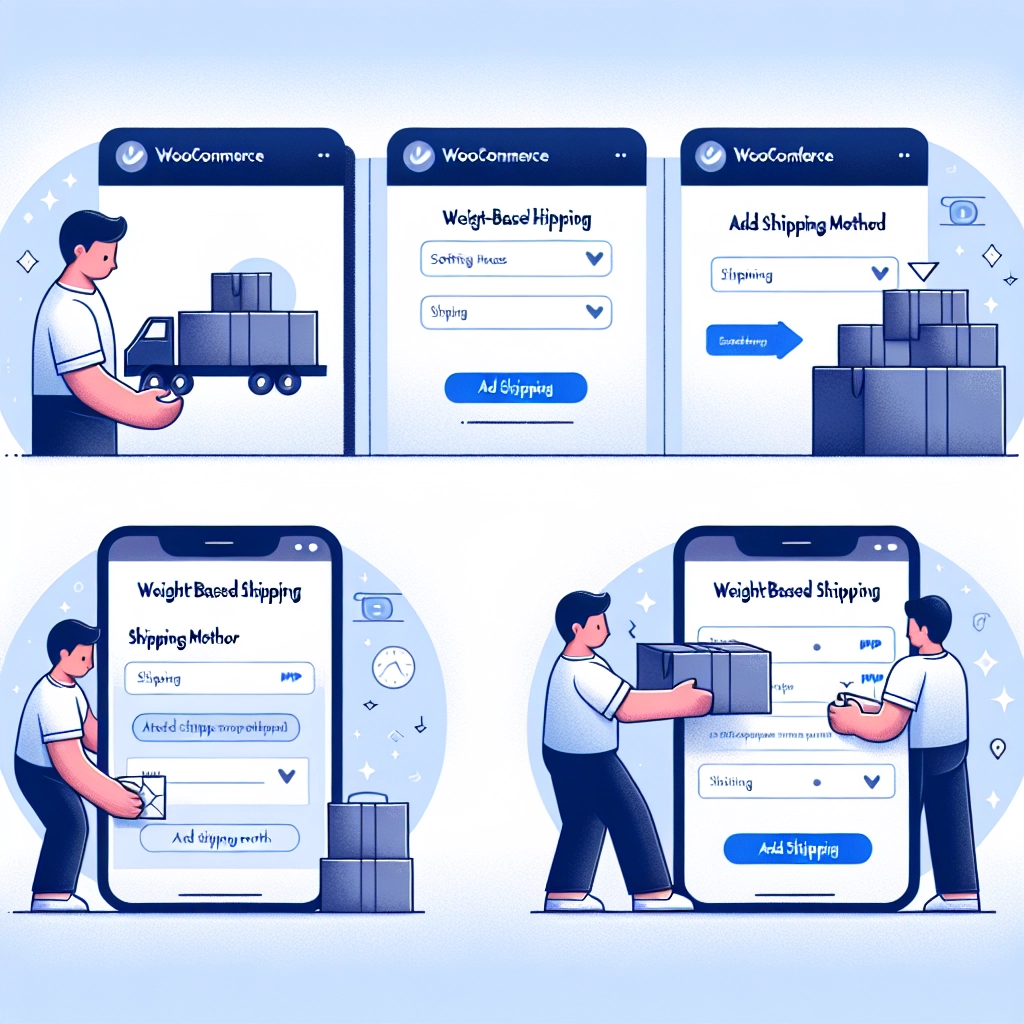Unexpected shipping costs can lead to cart abandonment, and offering transparent, fair rates is crucial for keeping customers satisfied. Implementing weight-based shipping is one of the most effective methods to achieve this.
Using weight-based shipping allows you to calculate shipping fees based on the total weight of the cart, ensuring that lighter packages incur lower fees and heavier ones reflect more accurate costs. Not only does this method help cover your shipping expenses, but it also avoids deterring potential buyers.
In this guide, I will demonstrate how to set up weight-based shipping in your WooCommerce store while providing practical tips to avoid common mistakes, ensuring a smooth checkout process.
Why Use Weight-Based Shipping in WooCommerce?
This shipping model promotes fairness by calculating costs according to the actual weight of each order. Unlike flat-rate shipping, which provides a fixed charge regardless of the product’s weight, weight-based shipping ensures customers aren’t overcharged for lighter items or undercharged for heavier ones. This method offers enhanced control and flexibility in managing shipping costs, improving transparency for customers.
Whether you sell items like furniture, books, or gym equipment, weight-based shipping can help you maintain profitability while keeping costs clear for your customers.
How to Add Weight-Based Shipping in WooCommerce
I will cover two methods for setting up weight-based shipping:
- Using Default WooCommerce Settings
- Using a Plugin for More Advanced Options
Method 1: Default WooCommerce Settings
WooCommerce does not provide a direct option for weight-based shipping out of the box, but you can achieve it through shipping classes. Here’s how you can set it up:
-
Set Your Preferred Weight Unit: Go to WooCommerce » Settings » Products » General and select your preferred weight unit (kg, lbs, oz).
-
Create Shipping Classes:
- Navigate to WooCommerce » Settings » Shipping » Classes.
- Click the ‘Add shipping class’ button, name it according to the weight category (e.g., ‘Under 5kg’), and add a short description.
- Repeat this process for each weight category you wish to create.
-
Configure Shipping Zones:
- Go to the ‘Shipping Zones’ tab to see all your shipping zones.
- To add a new zone, click “Add zone.” Enter the zone name, and specify the regions you offer shipping to.
-
Add Shipping Methods:
- Within each shipping zone, click the ‘Add shipping method’ button. Choose ‘Flat rate’ as the method.
- Provide a name for this method visible to customers (e.g., ‘Weight-Based Shipping’).
- Set a default cost that applies to products without a shipping class.
-
Set Class Costs:
- In the ‘Shipping class costs’ section, define additional charges for each weight-based class created. For example, you might set costs like $10 for the 11–15 kg class.
- Optionally, set the ‘Calculation type’ to manage how shipping costs are applied based on multiple classes in one cart.
-
Assign Shipping Classes to Products:
- Edit the products in WooCommerce, enter their weight under the ‘Shipping’ tab, and select the appropriate shipping class.
- Save the changes and test the checkout process to confirm the shipping price is calculated as desired.
Method 2: Using a Plugin (Recommended)
For greater flexibility and advanced shipping rules, using a plugin is recommended. The WooCommerce Weight Based Shipping plugin allows you to create customized shipping rules based on weight and offer varied rates based on destination.
-
Install the Plugin: Navigate to Plugins » Add New and search for the ‘WooCommerce Weight Based Shipping’ plugin. Install and activate it.
-
Set Up Shipping Rules:
- After activation, go to WooCommerce » Settings » Shipping » Weight Based Shipping.
- Click the ‘Set Up Global Shipping Rules’ button to access the configuration area.
- You can define weight ranges and assign different shipping fees per range.
-
Customize Rates by Destination:
- Add a title to each rule (like ‘Under 5kg’).
- In the ‘Destination’ section, specify if it applies to a specific region or to all countries.
- Input weight values and any minimum order totals necessary to apply free or discounted shipping.
-
Define Shipping Costs:
- Choose from free, flat, or flat plus progressive rates. Flat plus progressive is beneficial for heavier items, allowing you to set a base cost followed by an additional charge per kg.
-
Final Setup:
- Ensure each product has a weight assigned. Go to the product editor, enter the weight, set a shipping class if necessary, and save your changes.
- Confirm the settings by adding products to your cart and checking the shipping rates at checkout.
Offering Shipping Discounts
To further enhance your store’s profitability, consider offering shipping discounts, especially for larger orders. This can increase sales and customer satisfaction. The Advanced Coupons plugin provides an easy way to manage these discounts.
FAQs about Weight-Based Shipping
-
Do I need to assign a weight to every product?Yes, all physical items must have a weight to enable accurate shipping calculations.
-
How do digital products affect shipping?Digital products have no weight and will not influence shipping costs, as WooCommerce calculates shipping only for physical items.
-
Can I set up free shipping?Yes, you can create shipping classes with a cost of $0 or set up rules for free shipping based on conditions.
-
What if my products have a wide weight range?Create multiple shipping rules to accommodate different weight ranges, adjusting rates accordingly to ensure costs are covered.
By implementing weight-based shipping effectively, you can improve customer experience in your WooCommerce store. For any further guidance on this topic, refer to plugins available in the WordPress directory or consider consulting with the WooCommerce community for specific needs.
Welcome to DediRock, your trusted partner in high-performance hosting solutions. At DediRock, we specialize in providing dedicated servers, VPS hosting, and cloud services tailored to meet the unique needs of businesses and individuals alike. Our mission is to deliver reliable, scalable, and secure hosting solutions that empower our clients to achieve their digital goals. With a commitment to exceptional customer support, cutting-edge technology, and robust infrastructure, DediRock stands out as a leader in the hosting industry. Join us and experience the difference that dedicated service and unwavering reliability can make for your online presence. Launch our website.