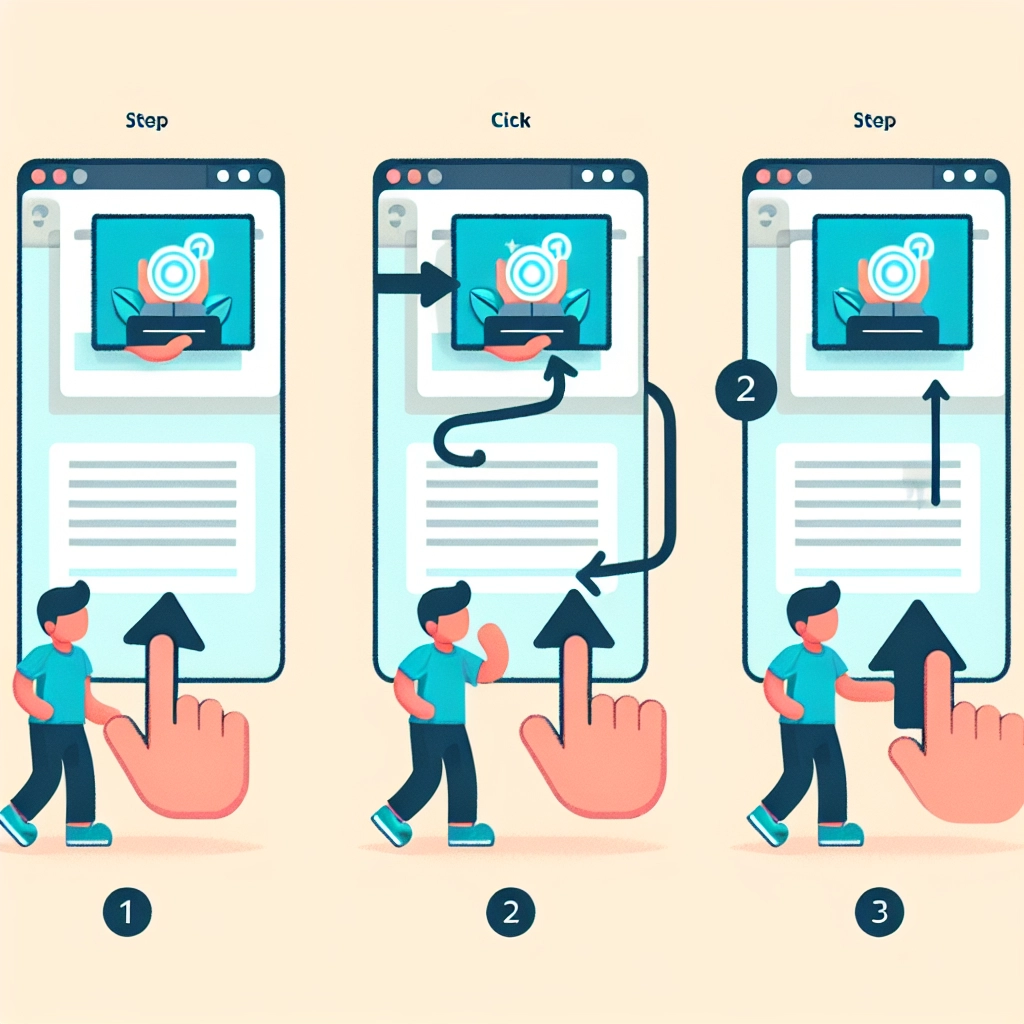Have you ever experienced the frustration of clicking on an image, expecting it to enlarge, only to find it does nothing? This seemingly minor detail can greatly impact user experience, as allowing visitors to enlarge images can enhance their engagement on your site.
When images—be they product photos, blog visuals, or portfolio pieces—can be clicked to enlarge, visitors are more likely to linger longer on your page. This guide will present three easy methods to enable image enlargement upon click in WordPress, requiring no coding skills and minimal setup time.
Why Enlarge Images Upon Click?
Enabling the click-to-enlarge feature allows users to see details closely, significantly improving the experience on portfolios, real estate listings, and eCommerce sites where zooming in on products is essential. While WordPress includes a default feature that will simply enlarge the image, it lacks the polished presentation of a lightbox. A lightbox opens images in an elegant overlay with the background dimmed, keeping focus on the image while allowing more customization.
However, it’s crucial to ensure that the images you share are of high quality. Large image files can affect website performance. To maintain optimal loading speed while showcasing stunning images, optimizing them for the web is essential.
Here’s a summary of the three methods included in this article:
- Using the Default WordPress Feature (Simple)
- Using a Lightbox Plugin (More Customization)
- Using a Gallery Plugin (Best for Multiple Images)
Method 1: Using the Default WordPress Feature (Simple)
WordPress has a built-in feature suitable for basic needs. It’s effective especially when you want viewers to focus on smaller details in images or screenshots.
Steps:
- Add Image: Open the post in the block editor, add an image block, and upload or select an image from your media library.
- Enable ‘Enlarge on Click’ Option: Once the image is added, click to select it, open settings in the block toolbar, and toggle the ‘Enlarge on Click’ option.
- Configure Settings: Adjust the resolution settings to ensure a high-quality original version displays upon clicking.
- Preview and Publish: Before publishing, be sure to preview your post to verify that the image enlarges when clicked.
Method 2: Using a Lightbox Plugin (More Customization)
For a more refined user experience, a lightbox plugin is recommended. A popular option is the Simple Lightbox, which enhances the presentation of images with animations and customizable themes.
Steps:
- Install Plugin: Download and activate the Simple Lightbox plugin through your WordPress admin dashboard.
- Configure Settings: Go to Appearance > Lightbox to customize the settings such as where the lightbox appears on your site and its visual style.
- Add Image and Enable Lightbox: When adding your image to a post, ensure to add a caption and select the ‘Link to Image File’ option, allowing the lightbox to function correctly.
- Test Lightbox: Preview your post to validate that the lightbox opens images elegantly with a darkened background.
Method 3: Using a Gallery Plugin (Best for Multiple Images)
For showcasing multiple images effectively, gallery plugins like Envira Gallery are optimal. They provide a cohesive way to display series of images while enhancing the user experience with additional features.
Steps:
- Install Envira Gallery Plugin: Activate it following the installation process.
- Create a New Gallery: Go to Envira Gallery > Add New to begin setting up your gallery. Title it and add images you want to include.
- Configure Gallery and Lightbox Settings: Adjust layout options, enable lightbox features, and customize how images appear in this setting.
- Preview and Publish: Once satisfied with settings, preview the gallery and publish it. Add it to your post with the designated block or shortcode.
FAQs About Enlarging Images in WordPress
- How do I enlarge images in WordPress? Use either the default feature or opt for plugins like Simple Lightbox or Envira Gallery for greater control.
- How do I resize images automatically? WordPress automatically generates smaller versions of your uploaded images. For more precise control, consider image optimization plugins.
- How do I force image size? You can define custom dimensions within your theme settings, giving you consistent layout control across your site.
Bonus Resources
If you’d like to manage and improve your WordPress images further, consider exploring guides on how to optimize images for web performance and creating multiple galleries in posts.
By following these steps, you can enhance the user experience on your WordPress site, allowing visitors to interact with images more engagingly.
Welcome to DediRock, your trusted partner in high-performance hosting solutions. At DediRock, we specialize in providing dedicated servers, VPS hosting, and cloud services tailored to meet the unique needs of businesses and individuals alike. Our mission is to deliver reliable, scalable, and secure hosting solutions that empower our clients to achieve their digital goals. With a commitment to exceptional customer support, cutting-edge technology, and robust infrastructure, DediRock stands out as a leader in the hosting industry. Join us and experience the difference that dedicated service and unwavering reliability can make for your online presence. Launch our website.