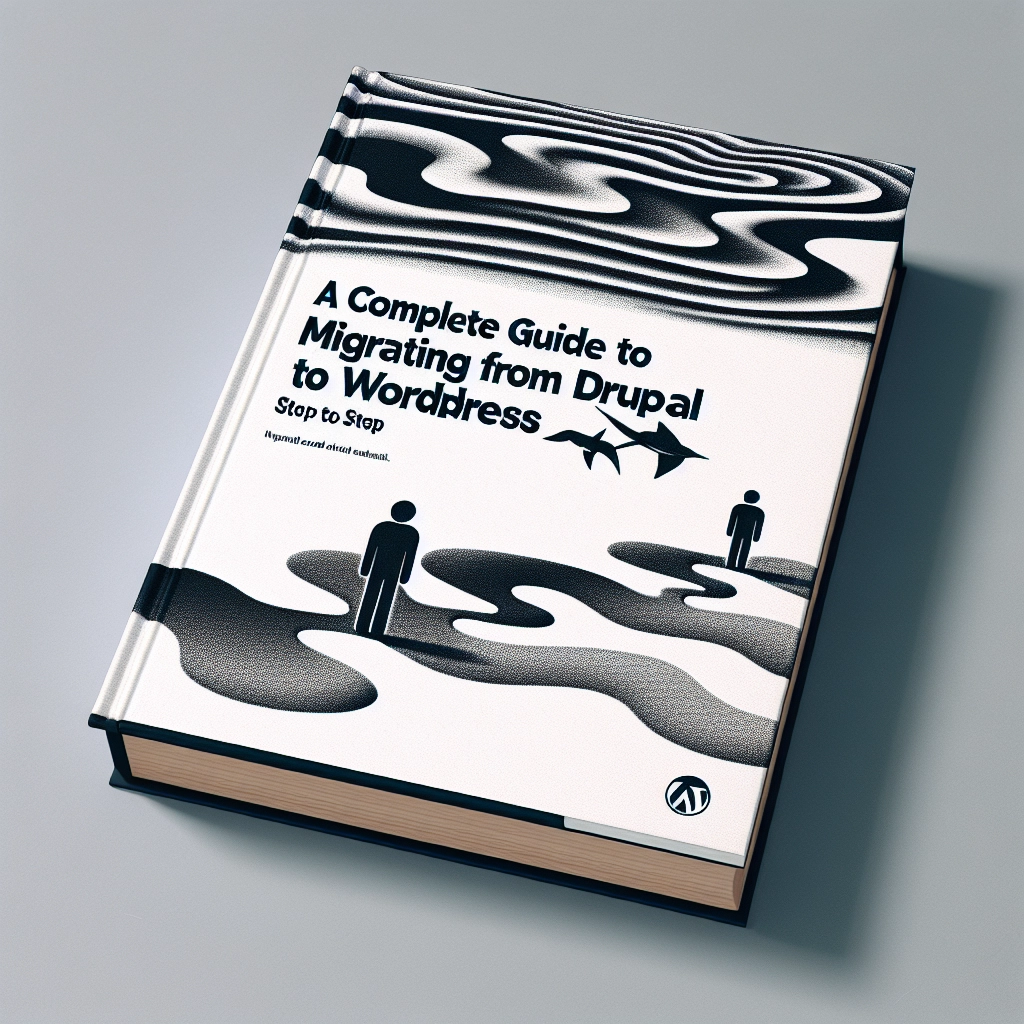When I began building websites, I considered using Drupal. Although it’s a robust platform, I found it complicated and challenging to learn, particularly for beginners. Ultimately, I opted for WordPress, which is powerful and user-friendly, a choice that has served me well across all my sites.
Throughout the years, I’ve assisted numerous business owners and developers in transitioning from Drupal to WordPress. I understand that migrating a complete website without losing content can be daunting. Therefore, I’ve compiled this straightforward guide to facilitate a safe and easy migration from Drupal to WordPress, featuring methods I’ve refined after collaborating with others who underwent the same transition.
Whether your website is large or small, I’m here to make this transition as seamless as possible. Let’s get started!
Why Migrate from Drupal to WordPress?
While Drupal and WordPress might seem similar, these two website builders serve different purposes. Drupal is incredibly capable but can feel too complex and cumbersome for everyday tasks. Simple content updates can take more time than necessary, and finding a proficient developer to make adjustments can be challenging and costly. The backend interface can also seem overwhelming.
In contrast, WordPress is much more user-friendly, which is why I recommend it to those looking to create a website. It functions like a familiar tool, making tasks such as writing and publishing posts, adding images, and installing forms straightforward.
Step 1: Back Up Your Drupal Website and Link Structure
Before migrating your Drupal site, back up everything to maintain a safe copy of your content. Also, back up your link structure to preserve your search engine rankings.
Backing Up Your Drupal Website:
You can back up your Drupal site using the Backup and Migrate module, which simplifies the process significantly. To install it, visit Administration » Extend, check the module box, and hit install.
If you’re more technical, you can back it up manually. Navigate to your public_html folder and compress your website files into a zip file, followed by downloading the compressed file to a secure location. Then, back up your database via phpMyAdmin by selecting your Drupal database and choosing the export option.
Backing Up Your Link Structure:
To ensure loss of links doesn’t impact your SEO, use a Chrome extension like Link Klipper to extract all URLs from your site, saving them in a CSV file for later use.
Step 2: Install and Set Up WordPress
Ensure you have a domain name and web hosting to set up WordPress. If you’re currently using a domain for your Drupal site, you can reuse it for your WordPress installation, or consider a new hosting provider like Bluehost, which offers WordPress hosting and a free domain.
Follow these steps to set up a new WordPress instance. After you’ve created an account and logged in, you’ll be guided through an automatic WordPress installation.
Step 3: Importing Your Drupal Content
To move your content efficiently, use the FG Drupal to WordPress plugin, which automates much of the process. Install and activate it, then navigate to Tools » Import and choose ‘Drupal.’ You’ll need to supply database details to establish a connection to pull in your posts and pages.
Step 4: Point Your Domain Name to Your New WordPress Website
After importing your content, update your domain’s nameservers to point to your new WordPress site. You can obtain this information from your hosting provider and will need to navigate your domain registrar’s settings to make the change.
Allow up to 24-48 hours for these changes to propagate.
Step 5: Set Up Permalinks and Redirects
To prevent 404 Page Not Found errors for your old URLs, configure permalinks in WordPress and set up redirects. In Settings » Permalinks, select the ‘Post name’ structure and save your changes. Use the Redirection plugin to manage old URLs, ensuring they redirect to your new site correctly.
Step 6: Set Up Your WordPress Theme
Choose and install a theme that suits your site. Many free and premium options exist. For a professional look, clean and simple designs work best, focusing on user experience.
Step 7: Install Essential WordPress Plugins
WordPress plugins can be added easily and enhance your site’s functionality. Key plugins to consider include WPForms for creating forms, AIOSEO for SEO optimization, and MonsterInsights for analytics.
Bonus: Learning WordPress
Now that your site is up and running, enhance your skills with free resources available on various platforms, including tutorials, guides, and videos.
I hope this guide has equipped you with the tools necessary for migrating from Drupal to WordPress efficiently. Consider exploring further resources for SEO tips or reviewing WordPress migration services to ensure a smooth transition.
Welcome to DediRock, your trusted partner in high-performance hosting solutions. At DediRock, we specialize in providing dedicated servers, VPS hosting, and cloud services tailored to meet the unique needs of businesses and individuals alike. Our mission is to deliver reliable, scalable, and secure hosting solutions that empower our clients to achieve their digital goals. With a commitment to exceptional customer support, cutting-edge technology, and robust infrastructure, DediRock stands out as a leader in the hosting industry. Join us and experience the difference that dedicated service and unwavering reliability can make for your online presence. Launch our website.