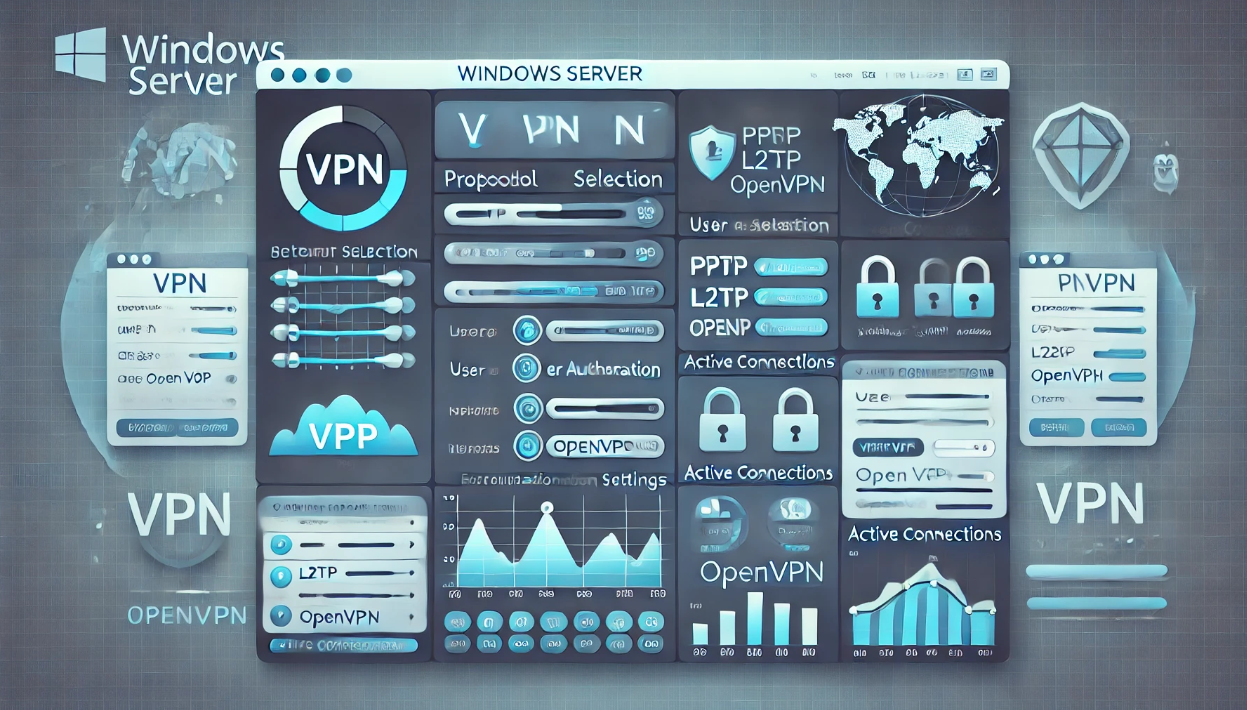Setting Up a VPN Server on Windows Server
Introduction
A Virtual Private Network (VPN) allows users to connect securely to a private network over the internet. Windows Server includes built-in tools to set up a VPN server, enabling secure remote access for employees, clients, or multiple office locations.
In this tutorial, we’ll cover:
- ✅ Installing and configuring the VPN role on Windows Server
- ✅ Setting up Remote Access (RAS) for VPN
- ✅ Configuring VPN user authentication
- ✅ Testing and connecting to your VPN
1. Installing the VPN Role on Windows Server
Step 1: Open Server Manager
- Click Start → Open Server Manager.
- Click Manage → Select Add Roles and Features.
Step 2: Install Remote Access Role
- In the Add Roles and Features Wizard, click Next until you reach Server Roles.
- Select Remote Access → Click Next.
Step 3: Select DirectAccess and VPN (RAS)
- Under Role Services, select DirectAccess and VPN (RAS).
- Click Next, then Install.
- Wait for the installation to complete, then click Close.
2. Configuring VPN on Windows Server
Step 1: Open Routing and Remote Access (RRAS)
- Open Server Manager → Click Tools → Select Routing and Remote Access.
- Right-click your server name → Click Configure and Enable Routing and Remote Access.
Step 2: Configure VPN Access
- In the Routing and Remote Access Wizard, select Custom Configuration.
- Check VPN Access → Click Next → Click Finish.
- Click Start Service to enable VPN functionality.
3. Configuring Firewall & Port Forwarding
Step 1: Allow VPN Traffic in Windows Firewall
netsh advfirewall firewall add rule name="Allow VPN PPTP" protocol=TCP dir=in localport=1723 action=allow
netsh advfirewall firewall add rule name="Allow VPN L2TP" protocol=UDP dir=in localport=1701 action=allow
netsh advfirewall firewall add rule name="Allow VPN IKEv2" protocol=UDP dir=in localport=500 action=allow
netsh advfirewall firewall add rule name="Allow VPN NAT-T" protocol=UDP dir=in localport=4500 action=allow4. Connecting to Your VPN Server
Step 1: Get the VPN Server IP
ipconfigStep 2: Set Up VPN on a Windows Client
- Open Settings → Click Network & Internet → Select VPN.
- Click Add a VPN connection and enter:
- VPN Provider: Windows (built-in)
- Server Address: Public IP of your VPN server
- VPN Type: PPTP / L2TP / SSTP / IKEv2
- Username & Password: As per user credentials.
Final Thoughts
A Windows Server VPN enables:
- ✔️ Secure remote access to corporate networks.
- ✔️ Encrypted data transmission for privacy and security.
- ✔️ Easy integration with Active Directory (AD) for user management.
- ✔️ Support for multiple VPN protocols (PPTP, L2TP, SSTP, IKEv2).
Next Steps? Try setting up a client-to-site or site-to-site VPN for multi-office connectivity!