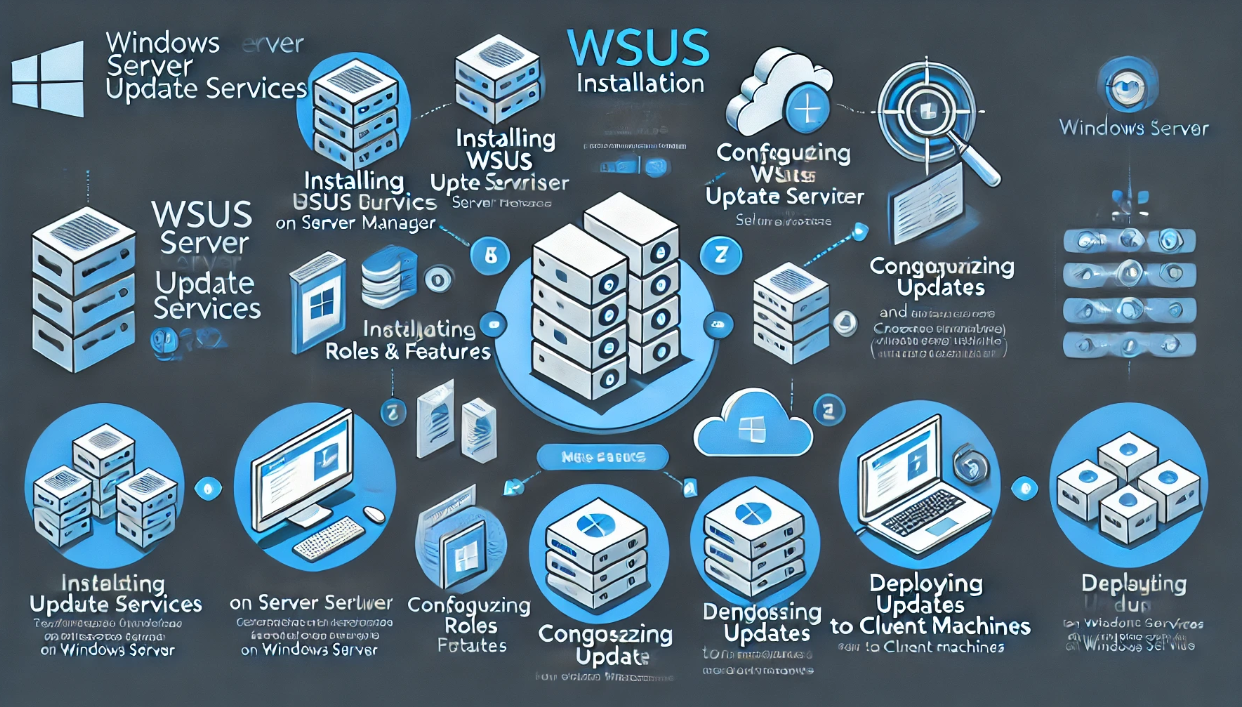How to Set Up and Configure Windows Server Update Services (WSUS)
Keeping Windows systems up to date is crucial for security and performance. Windows Server Update Services (WSUS) allows IT administrators to manage and deploy updates efficiently across a network, reducing bandwidth usage and ensuring all machines receive necessary patches.
What is WSUS?
Windows Server Update Services (WSUS) is a Microsoft tool that enables centralized management of Windows updates for servers and workstations. Instead of each machine downloading updates individually, WSUS downloads updates once and distributes them across the network.
Benefits of WSUS:
- Reduces bandwidth usage by downloading updates once for all devices.
- Gives administrators control over which updates get deployed.
- Ensures compliance with security updates.
- Supports reporting for tracking update status across devices.
System Requirements for WSUS
Supported Operating Systems:
- Windows Server 2022, 2019, 2016, or 2012 R2
Storage & Hardware Requirements:
- Processor: 1.4 GHz 64-bit CPU or faster
- RAM: Minimum 2GB (4GB+ recommended)
- Disk Space: At least 20GB (100GB+ recommended for large networks)
- Network: A stable connection for downloading updates
WSUS Prerequisites:
- IIS (Internet Information Services) must be installed.
- SQL Server Express (optional) for storing update metadata.
- A dedicated partition for storing updates (recommended).
Step 1: Install WSUS on Windows Server
- Open Server Manager and go to “Manage” > “Add Roles and Features”.
- Choose “Role-based or feature-based installation” and select your server.
- Under “Server Roles,” check “Windows Server Update Services (WSUS)” and click Next.
- Select WSUS Services and WID Database (or SQL Database if using SQL Server).
- Choose a storage location for updates (e.g.,
D:WSUS). - Click Install and wait for the process to complete.
Step 2: Configure WSUS for the First Time
- Open WSUS Console from Start > Administrative Tools > Windows Server Update Services.
- Run the WSUS Configuration Wizard:
- Choose whether to join the Microsoft Update Improvement Program.
- Select an upstream server (use Microsoft Update or another WSUS server).
- Set proxy settings if required.
- Choose Products and Classifications:
- Select Windows versions and Microsoft products you want to update.
- Pick update classifications (e.g., Critical Updates, Security Updates, Feature Packs).
- Set Synchronization Schedule:
- Choose whether WSUS should sync manually or automatically.
- Recommended: Schedule daily synchronization for up-to-date patches.
- Approve and Deploy Updates:
- After synchronization, go to “Updates” > “All Updates” and approve updates for deployment.
Step 3: Configure Group Policy for WSUS Clients
- Open Group Policy Management (
gpedit.msc). - Navigate to Computer Configuration > Administrative Templates > Windows Components > Windows Update.
- Enable “Specify intranet Microsoft update service location” and enter:
http://WSUS-Server-IP:8530
- Enable “Configure Automatic Updates” and set update behavior (e.g., Auto-Download and Notify for Install).
- Apply the Group Policy using:
gpupdate /force
Step 4: Approve and Manage Updates
- Open WSUS Console (
wsus.msc). - Go to “Updates” > “All Updates”.
- Right-click the update and select “Approve”.
- Choose which computer groups should receive the update.
- Monitor update deployment using the WSUS Reports feature.
Step 5: Troubleshooting Common WSUS Issues
WSUS Clients Not Receiving Updates?
- Run Windows Update Troubleshooter on the client machine.
- Check GPO settings using
gpresult /r. - Ensure WSUS is reachable:
ping WSUS-Server-IP
WSUS Database Growing Too Large?
- Use WSUS Cleanup Wizard to remove obsolete updates.
- Run:
wsusutil.exe reset
Final Thoughts
WSUS is a powerful tool for managing Windows updates in a networked environment. By setting up WSUS, you can:
- Reduce bandwidth usage by downloading updates once.
- Control which updates get deployed to client machines.
- Ensure all systems remain secure with regular patches.
Need help setting up WSUS? Drop your questions in the comments!